FROM SCRATCH (more or less)

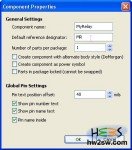 Here on left how Library editor appears.
Here on left how Library editor appears.
In the image mouse pointer is on the icon to click "Create a new component".
A dialog window will make you set the component's properties.
As in right picture name is MyRelay and reference designator is MR; any other voice is untouched.
You're probably betting (and winning) on a relay design: but to become confidential we'll start with a default component.
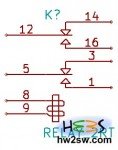
This is called Relay_2RT, positioned into "device" components group.
Look at two texts: below the name and above the reference designator: this relay represents an inductor (from pins 8 and 9) that regulates the couple switching lines, from 5 and 12 respectively to 1-3 and 16-14.
Basically in every couple one between those last lines/pins is floating, without any electrical reference (imagine it on air), while the other is connected to the next electrical stadium or output.
We'll concentrate on a 5 pins relay design, more than enough to learn how editor works.
What to do is clear now, so back to editor!
 Choose any name and reference you like if don't want mine. Press OK. On the center see a minuscule azure pattern. Zoom on it (with mouse wheel) to max having care that pointer guides the zooming.
Choose any name and reference you like if don't want mine. Press OK. On the center see a minuscule azure pattern. Zoom on it (with mouse wheel) to max having care that pointer guides the zooming.
They will appear overlapped; separate them for clearness, even if not necessary (right click, choose one of them form list and choose to move it).
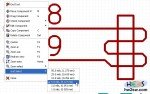 Picture has a grid: this is so important, because its resolution can be changed among some values, one of which is the decimal value of breadboard's standard step (10 mils, 0.1 inches, 0.00254 meters, or discover here other measures).
Picture has a grid: this is so important, because its resolution can be changed among some values, one of which is the decimal value of breadboard's standard step (10 mils, 0.1 inches, 0.00254 meters, or discover here other measures).
Keep it in mind, because on pcb design will be necessary to change it.
![]() On right you'll find these icons; we'll use the:
On right you'll find these icons; we'll use the:
- second (Add pins to the component);
- forth (Add graphic rectangles to the component body);
- sixth (Add arcs to the component body);
- seventh (Add lines and polygons to the component body).
To deselect anyone of them click one first default icon, or press Esc on keyboard, or right-click -> "End tool".