
UT61E multimeter has data logging capabilities. Comes with a nice RS323 serial cable.
I have used a Prolific serial to USB cable under Windows 7 in order to connect it with my computer as you can see in the picture.
Normally the latest drivers can be found online.
The official page for this meter is located here.
Clearly from there we can download the data logger software version 2.0 only for Windows.
The version offered from the official web site is buggy but later in this article we can see how we can overcome this problem.
To a huge surprise to me i discovered that the bundled CD of the multimeter has a more updated version of the data logger! It comes with the version 4.01 .
It was the first time to see a more updated version bundled with the device than from the official page.
Furthermore my "4.01" version could not be found online. I thought that would be nice to share this file with you.
I will provide the download links later in this page.
Into my laptop (Win 7 64 bit) version 4 works well but the "Pass/Fail" feature does not work well. It always fails. I think that this has to do with the decimal points of the min/max limits. Into my desktop (Win 7 64 bit) version 4 works perfectly.
On the other hand the older 2.0 version on my laptop works "better".
So, as first step, i suggest to install the latest version bundled (4.01) with the CD but if you get problems then un-install it and use the older 2.0 version.
Please do not install both versions at the same time.
Each time you are going to test a version un-install the older one and restart the computer.
Here is how i managed to install the data logger correctly :
UT61E data logger can use only the COM1-4 ports. So we must set the serial to USB cable in one of these ports.
Run the setup (the 4 or 2 version)
Now go to "Start" -> "Control Panel" -> "System" -> "Device Manager"
From the Device Manager list find your USB to serial cable like for example :
Ports ( COM & LTP) -> "Prolific USB To Serial Port Comm"
Right click and select the "Properties" voice
Now press the "Port settings" tab
Hit the "Advanced..." button and then make sure you use COM1 or COM2 or COM3 or COM4 as port number.
Please memorize which port you are currently using since this information is going to be used later.
If you are using the 4.0 version you are done.
If you try the 2.0 version then under Windows 7 you should proceed like this :
Locate the "UT61E Setup v2.00" shortcut on your desktop
Right-click and select "Properties"
Click the "Compatibility" tab
Tick "Run this program in compatibility mode for:" and change it to "Windows XP service pack 3"
Under "Privilege Level" tick the box next to "Run this program as an administrator"
Click "Apply" then "OK"
Now you are ready to go ! You can now run the "UT61E".
Use the COM port (1-4) and just hit the "COM Connect" button.
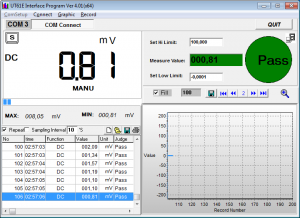
I am pretty happy with the 4.01 version.
Below you can download the two official Interface programs offered by Uni-Trend :
UNI-T 61E Interface program ver 4
UNI-T 61E Interface program ver 2
If you are not satisfied with these two options , under Windows, you have another tool offered by heha (German site).
Here is the english translation of his program called "DMM.exe".
I tested his program and works really well under Windows 7.
Unfortunately under Linux/Mac OSX the situation becomes even more complex.
I must admit that i didn't had the time to investigate the data logging under Linux but i will post below some links that might help you.
The links are ordered by importance.
German site "diyftw.de" English version here.
A youtube video . Take a look at the links posted below the video.
German site "steffenvogel.de" English version here.
QtDMM is a DMM readout software for Linux and Mac OS but right now the UT61E is not supported.
In the future might be capable reading the data from UT61E too.
That's all for now.
Pingback: Power Consumption of Amlogic S812 and Rockchip RK3288 TV Boxes